WooCommerce Affiliate Coupons
WooCommerce Affiliate Coupons documentation Version 1.0
Table of Content
- Item Name : WooCommerce Affiliate Coupons
- Item Version : Version 1.0.1
- Minumum Required : WordPress Version 4.0 and WooCommerce Version 2.0
- Author by : Codemypain
- Support via Email : support@codemypain.com
- Support : support.codemypain.com
WooCommerce Affilliate Coupons is a premium WooCommerce extension that allows customers to create coupons on their account page, distribute the coupons and earn commissions for each coupon used by their referrals.
This plugin allows customers to cash out extra bucks for themselves while bringing traffic and sales to your website.
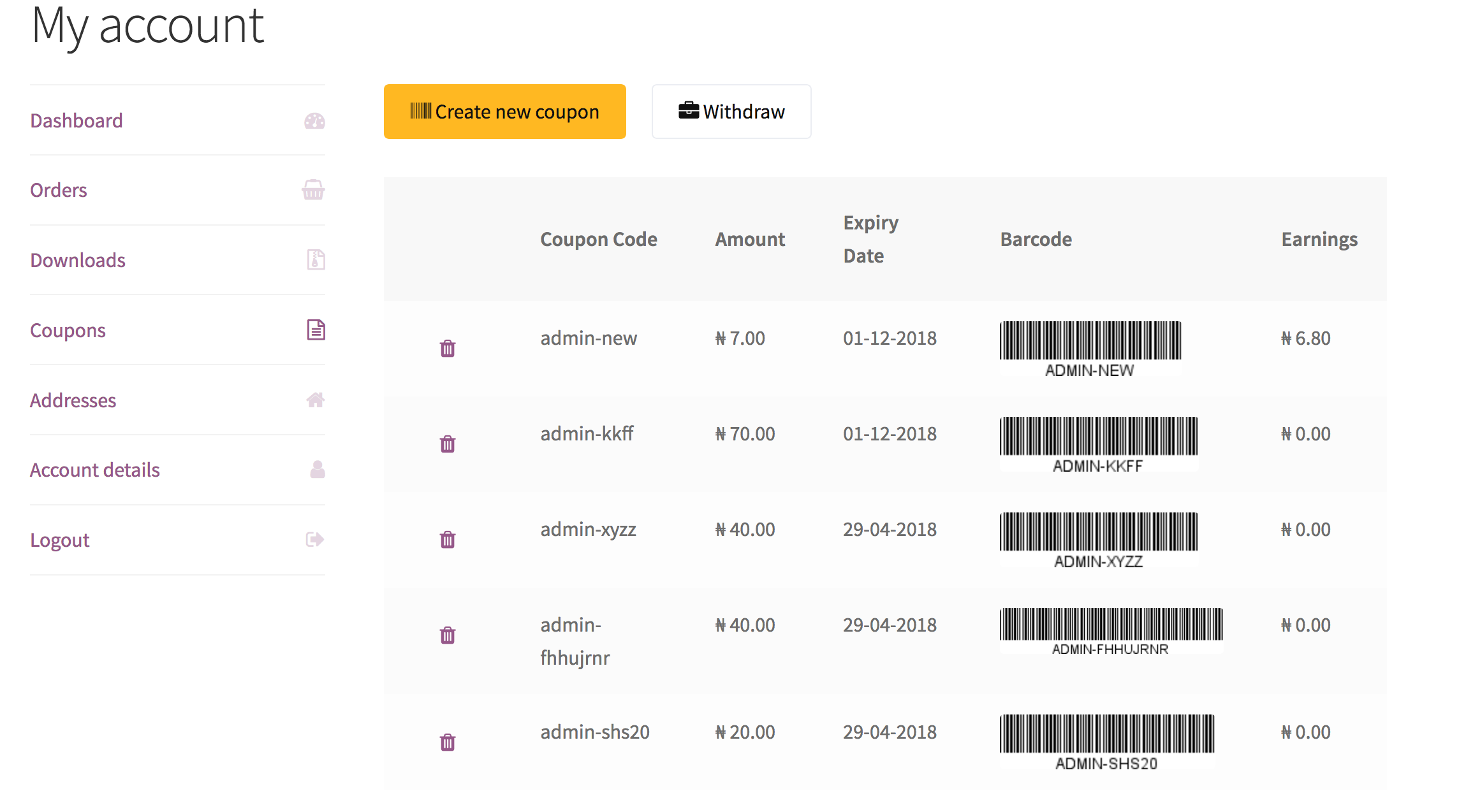
How to Install WordPress #back to top
Please read more about WordPress here. WordPress Installation via FTP.
Installing WordPress Using Softaculous
Softaculous is an auto installer for cPanel, Plesk, DirectAdmin, InterWorx, H-Sphere. It has over 401 scripts and wordpress is one of them. Installing wordpress using Softaculous takes less than 5minutes and your wordpress website is ready to go. Log in to your cPanel and look for Software/Services. In Softaculous, there is a Blogs category. Collapse the category and WordPress will be there. Click on it. Next, click on the Install tab. Fill in the various details and submit. That’s all !
Get a Installation Service Ask a QuestionHow to Install Plugin #back to top
Upload via WordPress Admin
Download the plugin from codecanyon.net and upload it through your plugins page. Activate the plugin from your Wordpress plugins page.
Get a Installation Service Ask a QuestionUpload via FTP Server
Navigae to the plugins folder in the wp-content folder of your wordpress, unzip the plugin file and upload
Get a Installation Service Ask a QuestionSetting up the plugin #back to top
The plugin settings page is a tab in the WooCommerce settings page.
Set the Maximum Coupon Amount. This is the maximum coupon amount users can create. They are still able to create lesser values.
Set the Coupon Commission percentage. This is the percentage of total order amount. If the coupon code is applied to a total order of $500 and the percentage commission is set to 10, the affilliate will get $50 as commission
Set the minimum spend(minimum total cost of items required to be in cart before coupon can be used). Then set the minimum withdrawal amount affilliates can withdraw
Enter Email subject and message using the template tags. [blog_name] = Website Title [order_id] = Order ID [code] = Coupon Code [user_name] = Full names [commission] = Commission
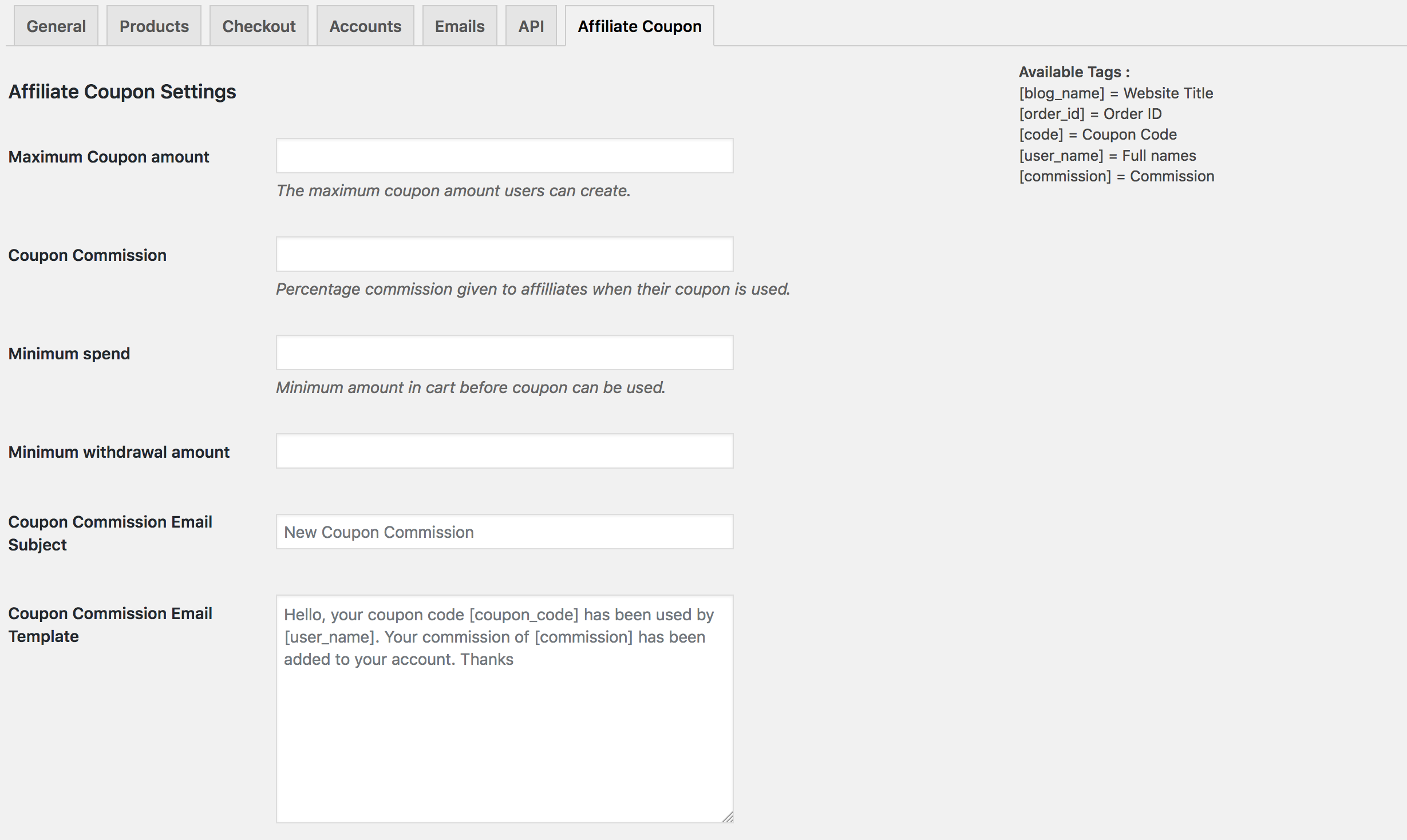
Coupon Front-End Submission #back to top
On the front-end account page, users can see the COupon tab which when they click on Add Coupon will see the form below.
- Step 1 - Enter Coupon code.
- Step 2 - Enter coupon amount.
- Step 3 - Enter expiry date.
- Step 3 (optional) - Enter description.
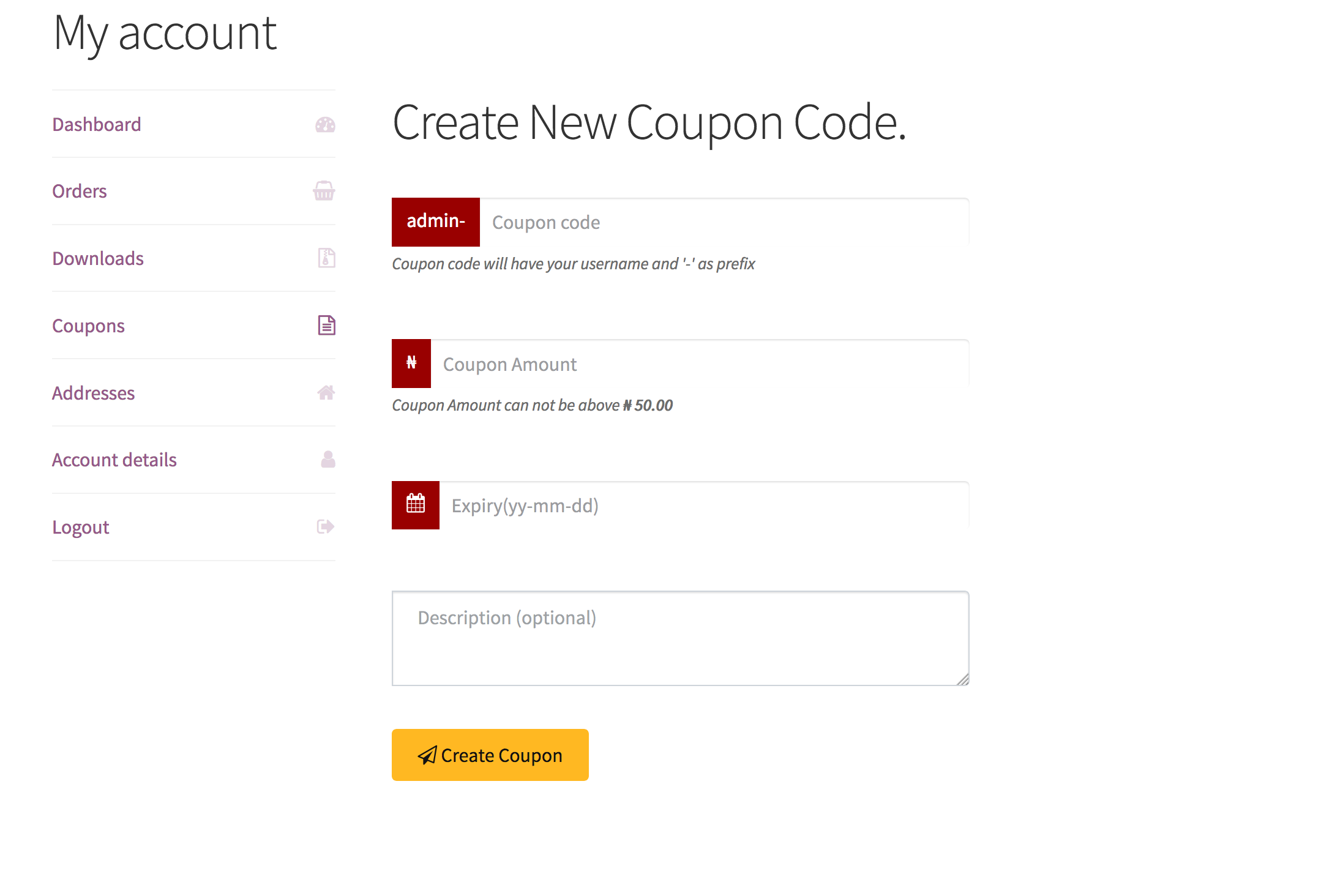
Withdrawal #back to top
Affiliates can withdraw their funds provided it meets the minimum withdrawal amount.
On the coupon page, users can click on Withdraw funds and enter the amount they want.
Under WooCommerce settings, there's a sub settings 'Withdrawal Requests'. This displays all withdrawal requests pending. Admin can either approve or decline. When admin approves, it's marked as approved and removed from the page(Only mark as approved once you've sent payment to the user manually). If admin declines, it is marked as declined and removed from the page and the withdrawal amount is refunded back to the user's wallet
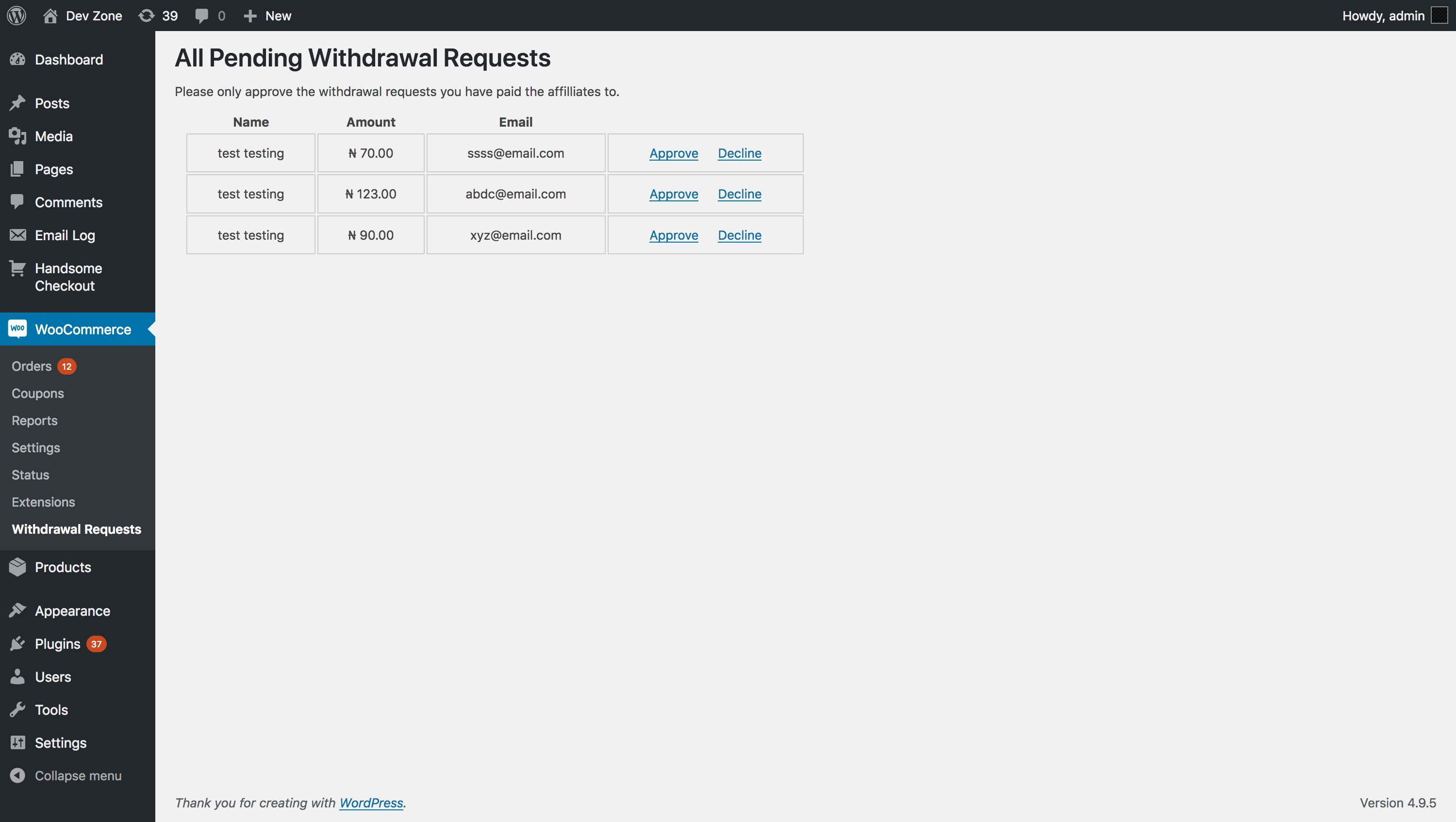
Version History (Changelog) #back to top
Changelog
----------------------------------------------------------------------------------------- Version 1.0 - April 13th, 2018 ----------------------------------------------------------------------------------------- Initial release